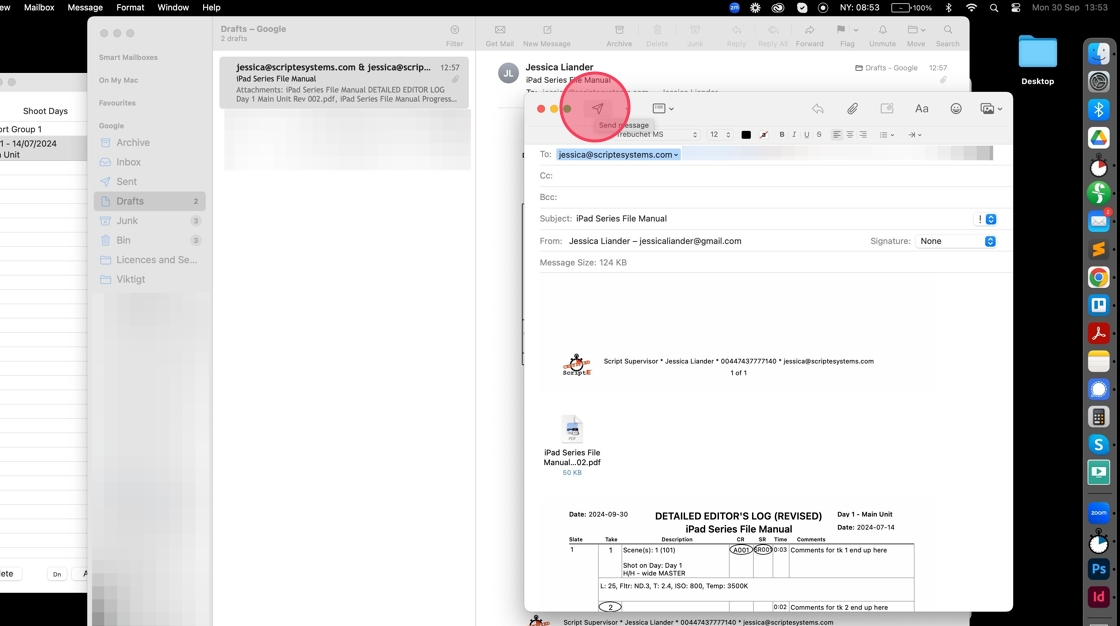ScriptE for Mac: Set Up Report Groups and Send Reports
1. Click "Report Groups"
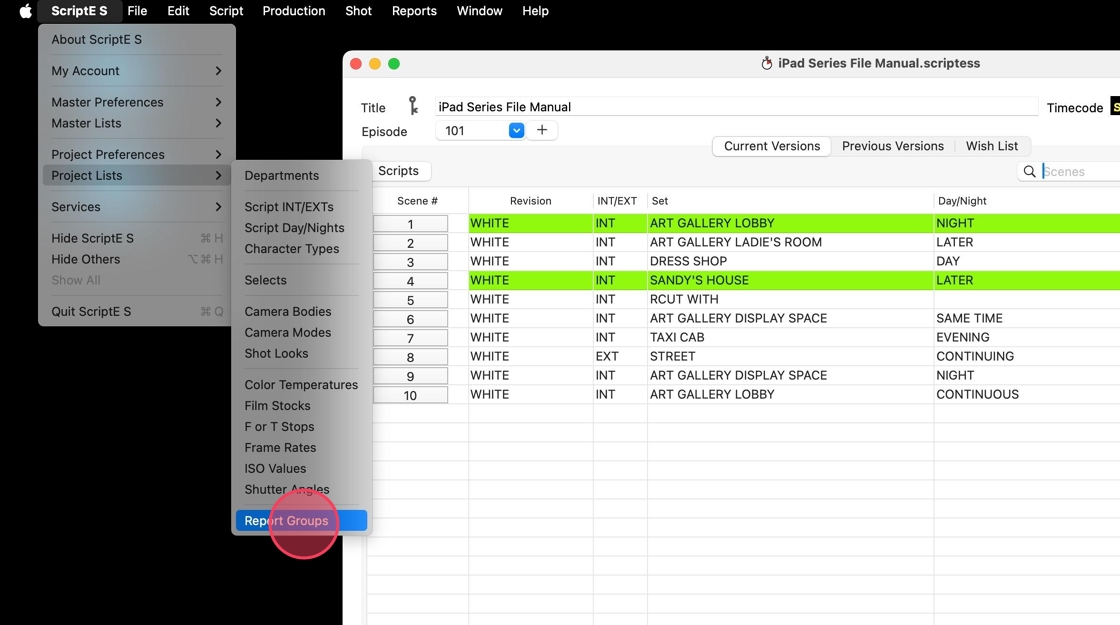
2. Double-click the follow link button
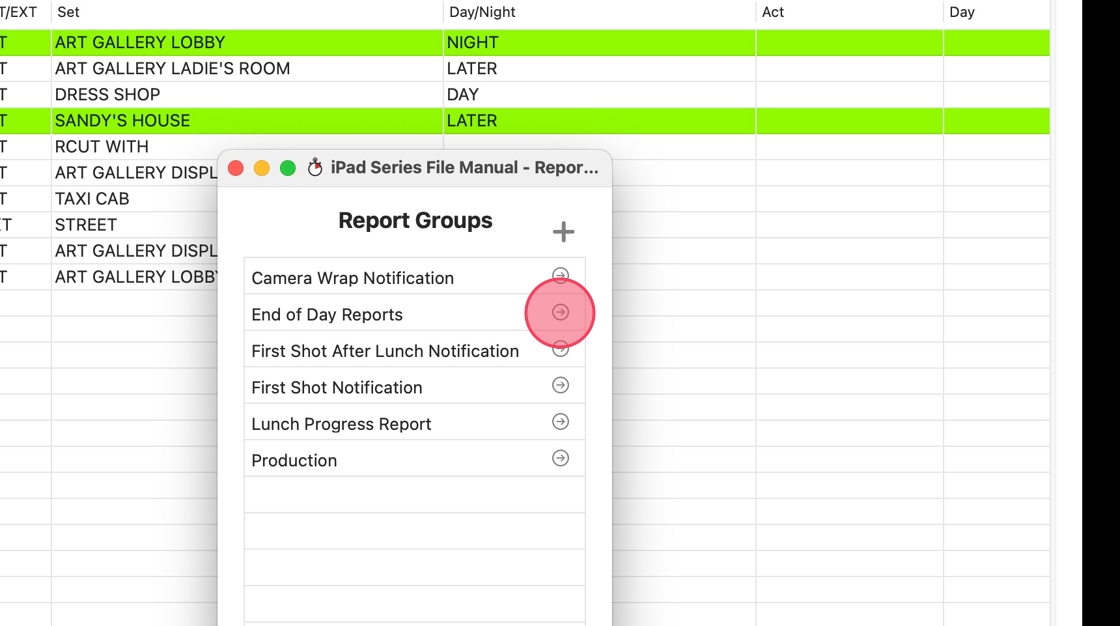
3. Double click on the report group you want to edit.
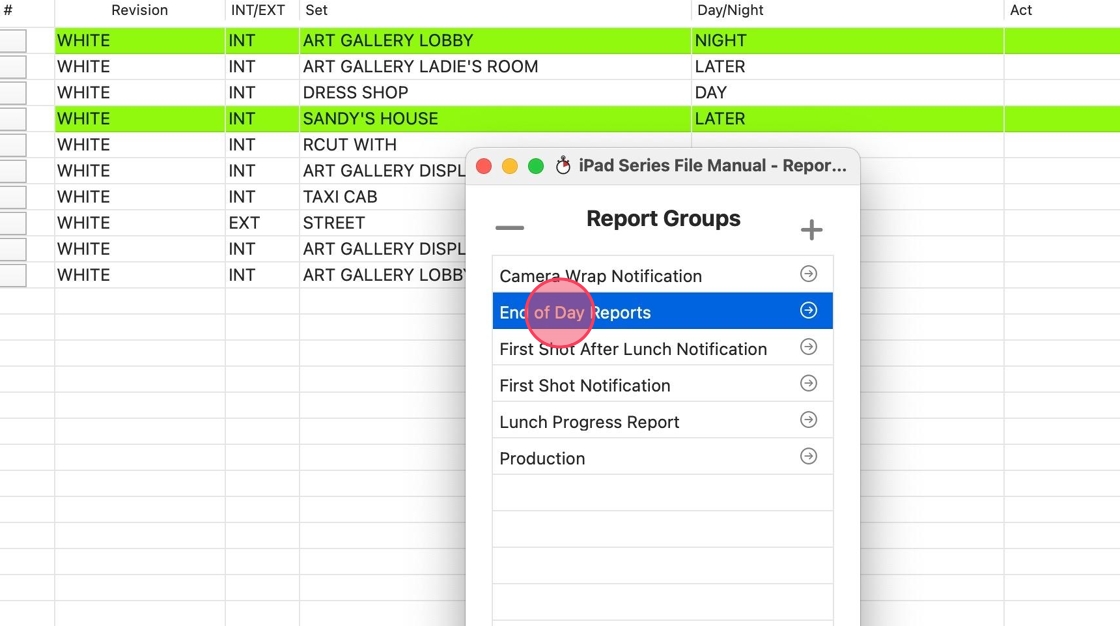
4. Select which reports and recipients you want to include in the report group.
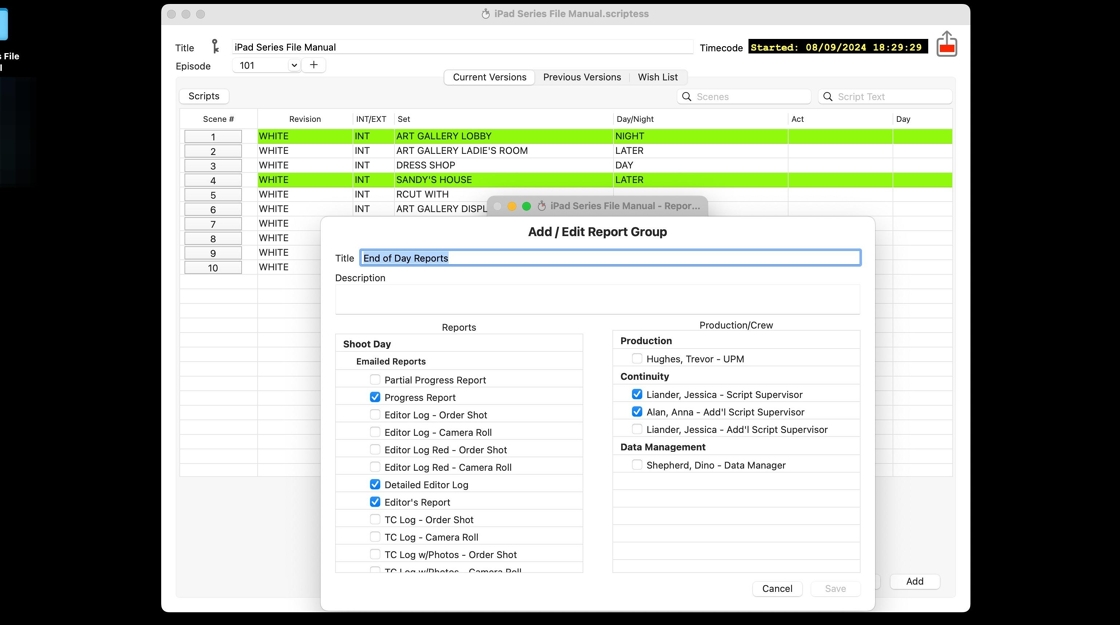
5. Click "Save"
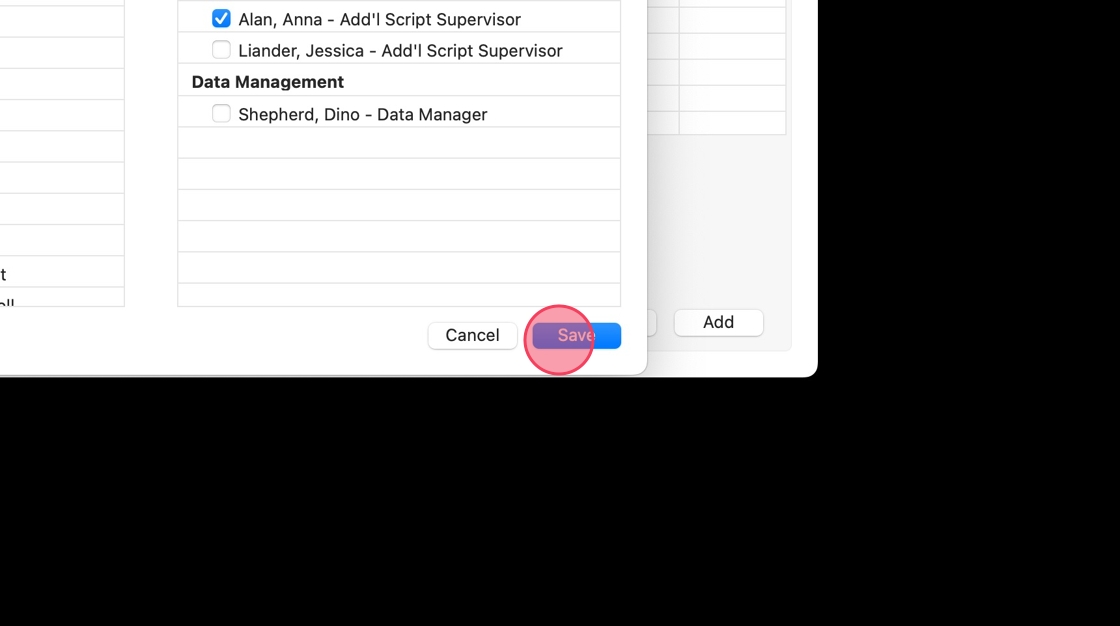
6. Click this close button
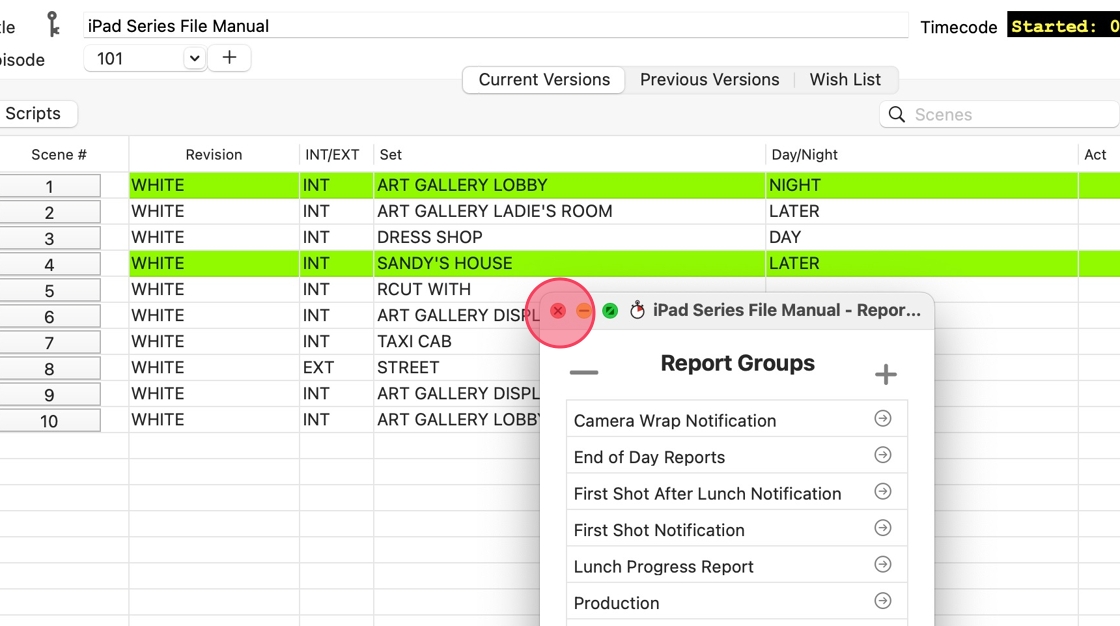
ALTERNATIVE WAY OF ADDING PEOPLE TO REPORT GROUPS
7. Click "Production"
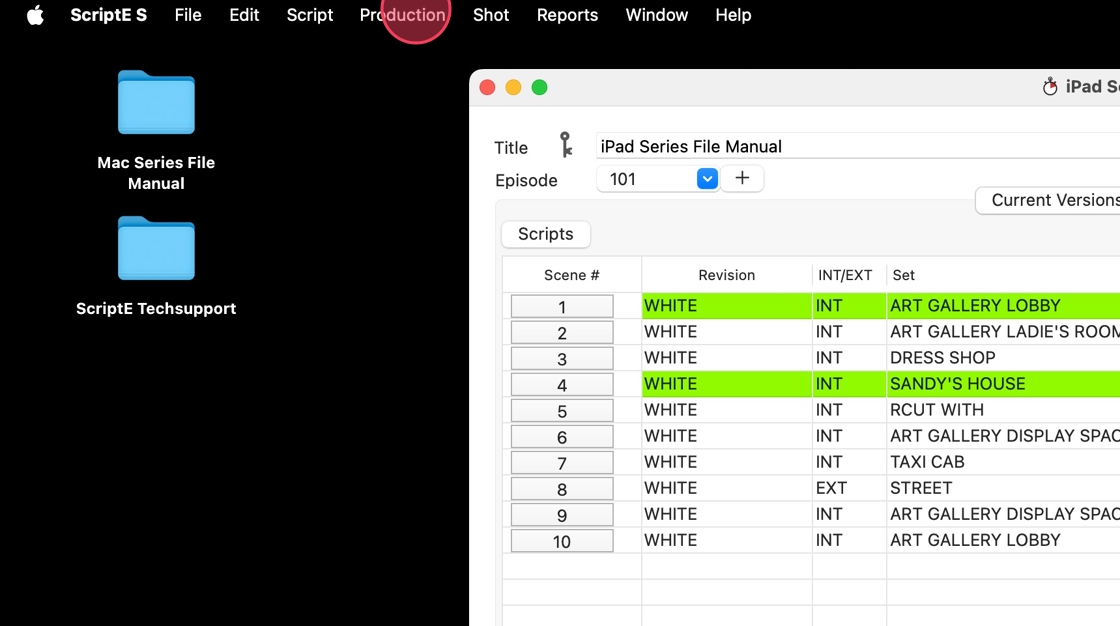
8. Click "Participants"
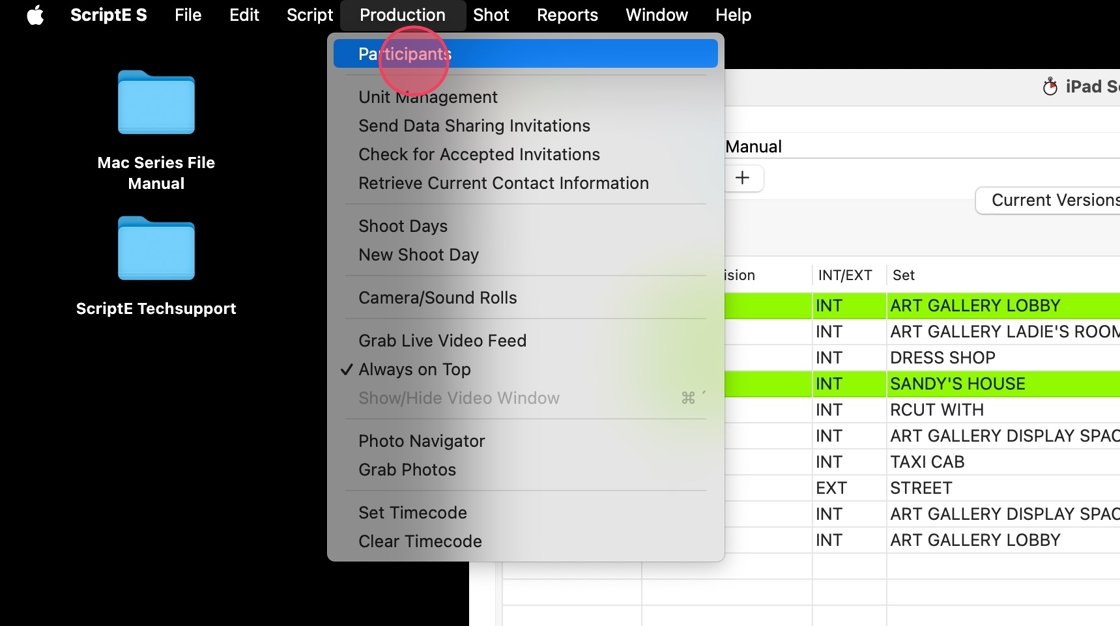
9. Click "Edit"
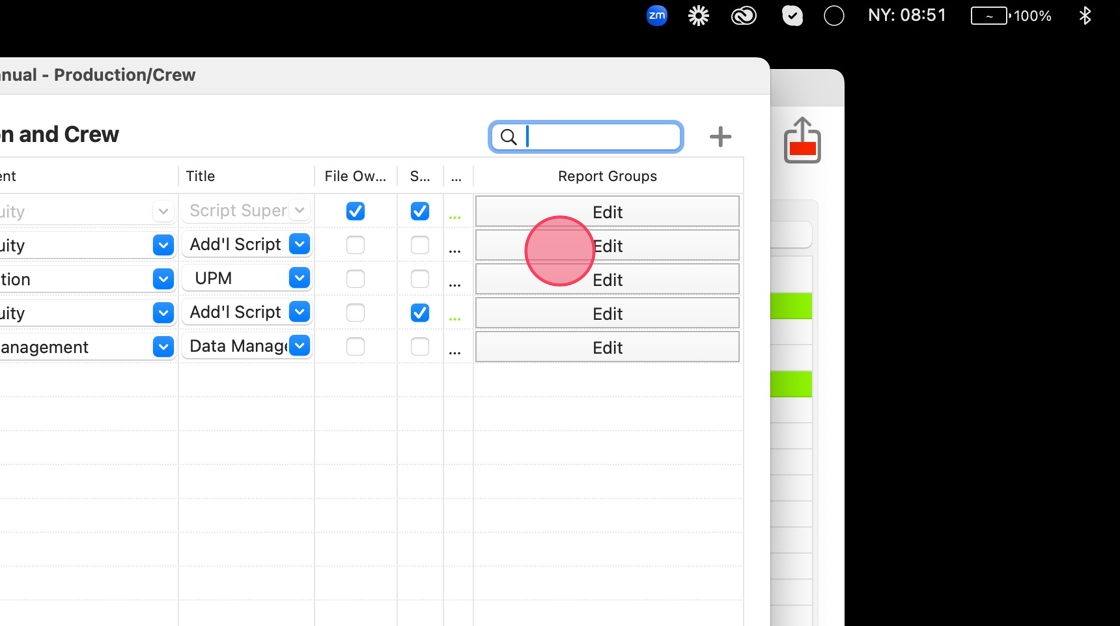
10. Click "Edit" next to the person you want to add/remove from a report group.
(email addresses redacted for privacy)
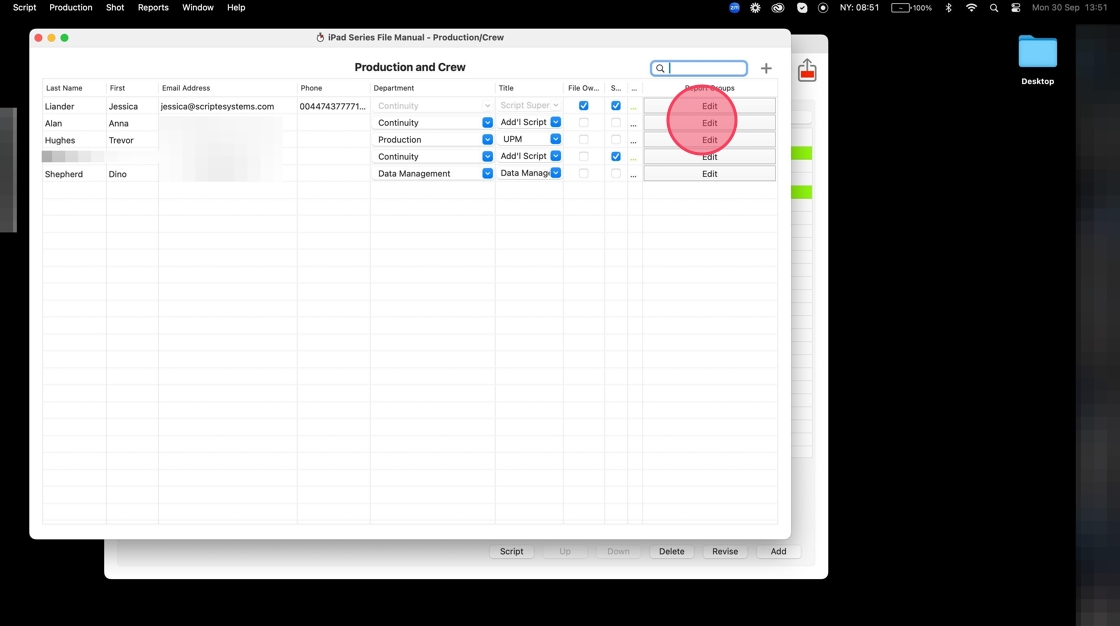
11. Select which report groups you want to add the person to.
(email addresses redacted for privacy)
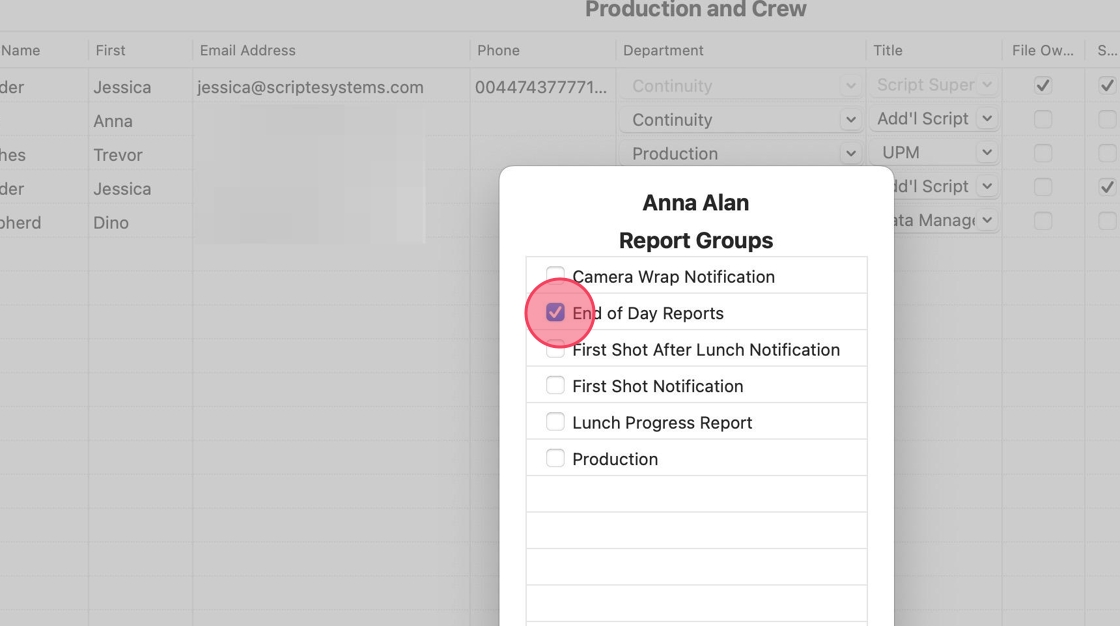
12. Click "Done"
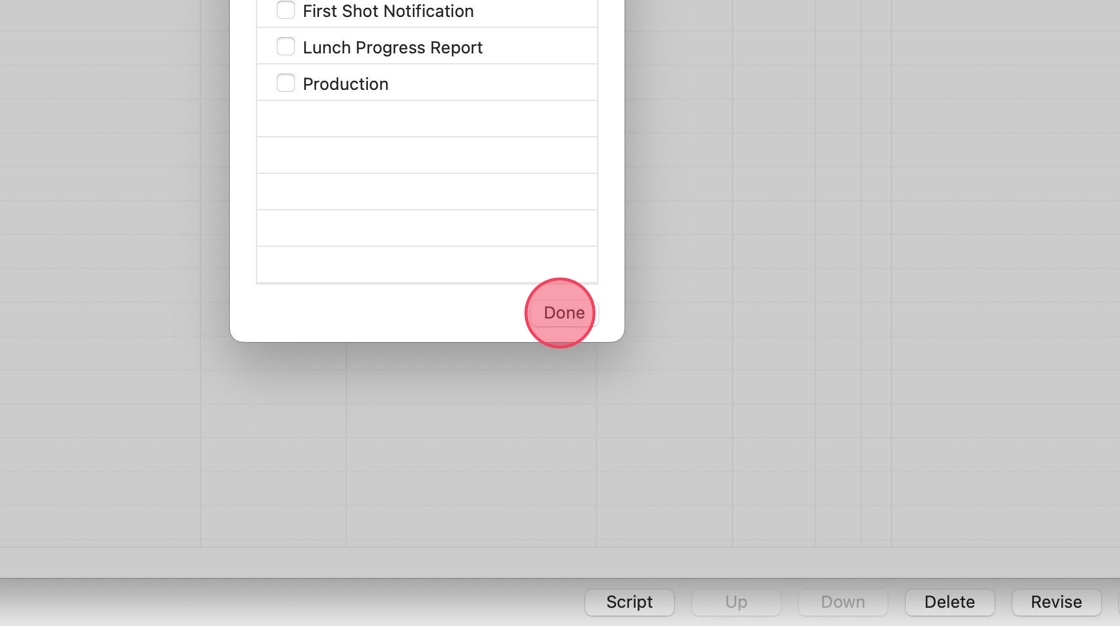
13. Click this close button
(email addresses redacted for privacy)
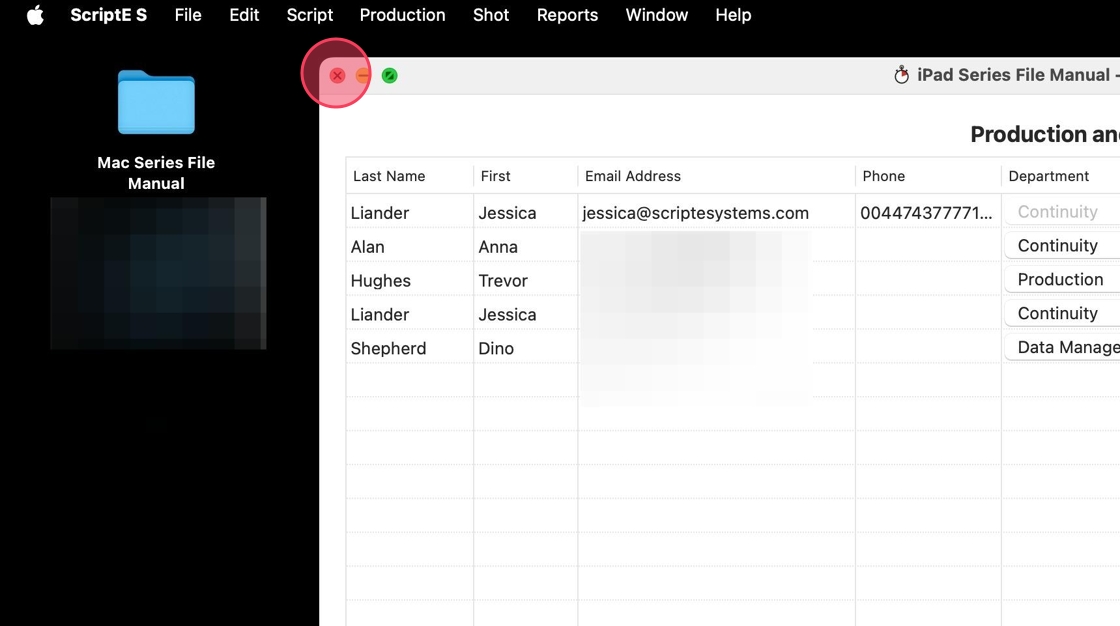
SENDING REPORTS
14. Open "Shoot Days"
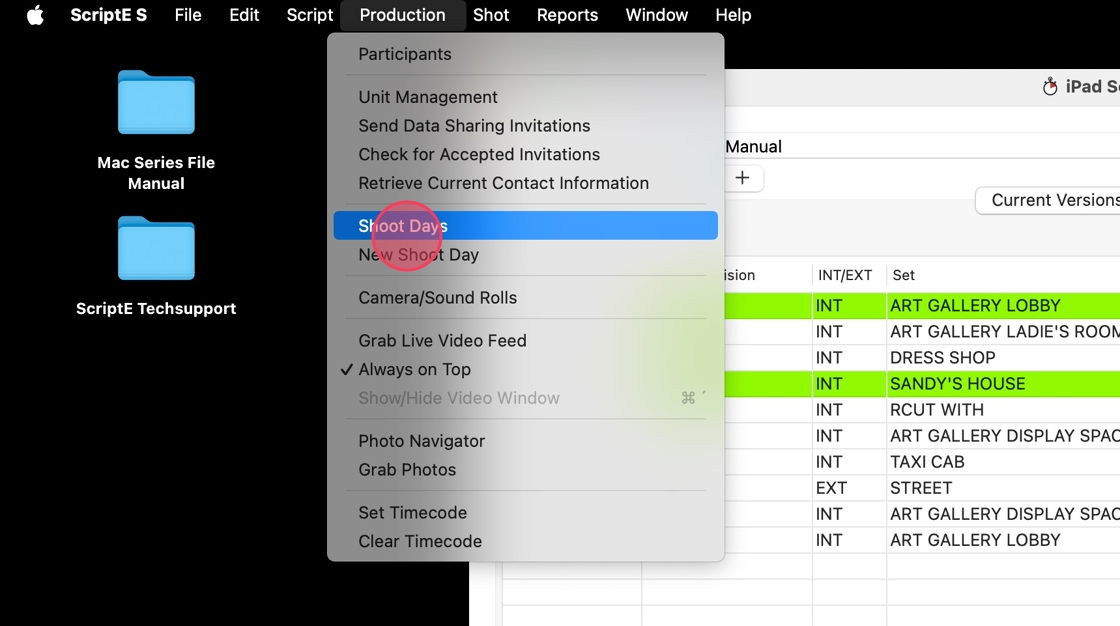
15. Select the shoot day.
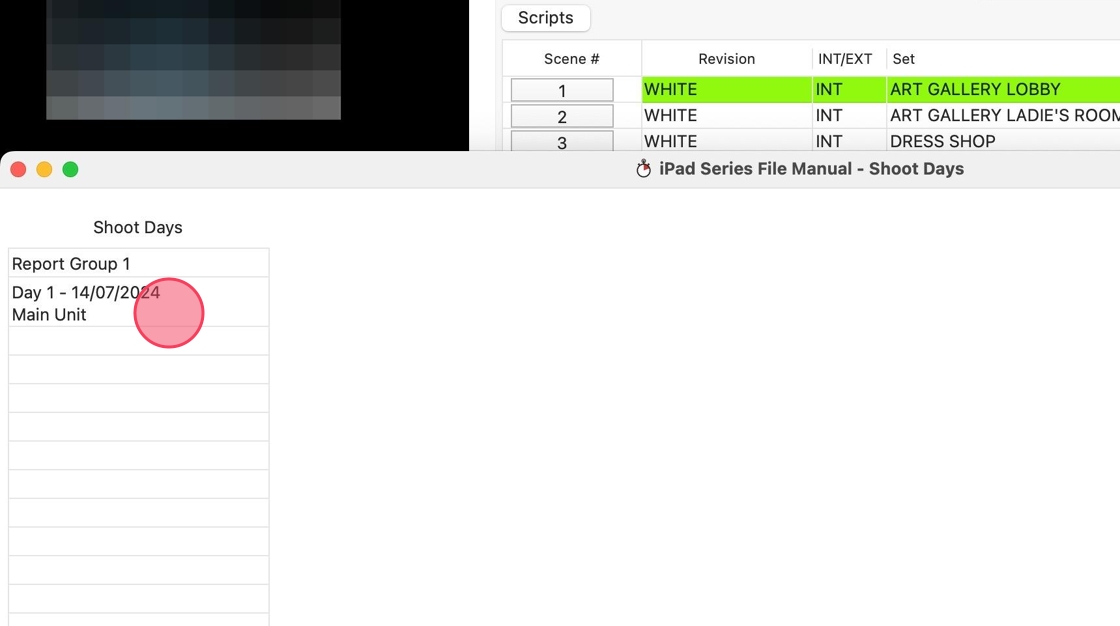
16. Click "Run Daily Reports"
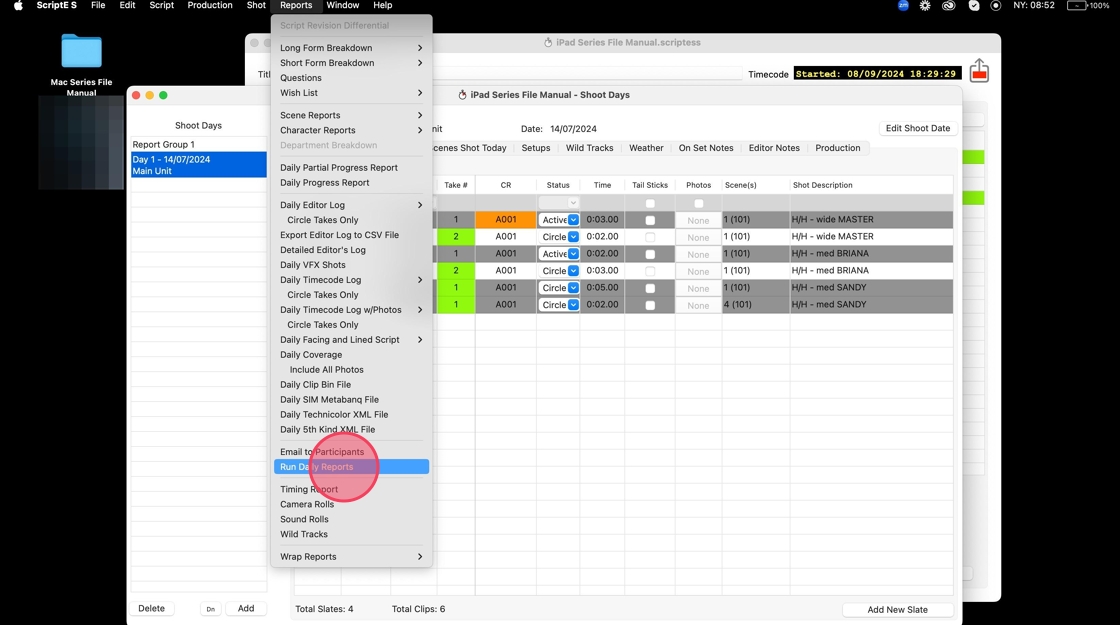
17. Select which reports you want to send.
Click "To Participants"
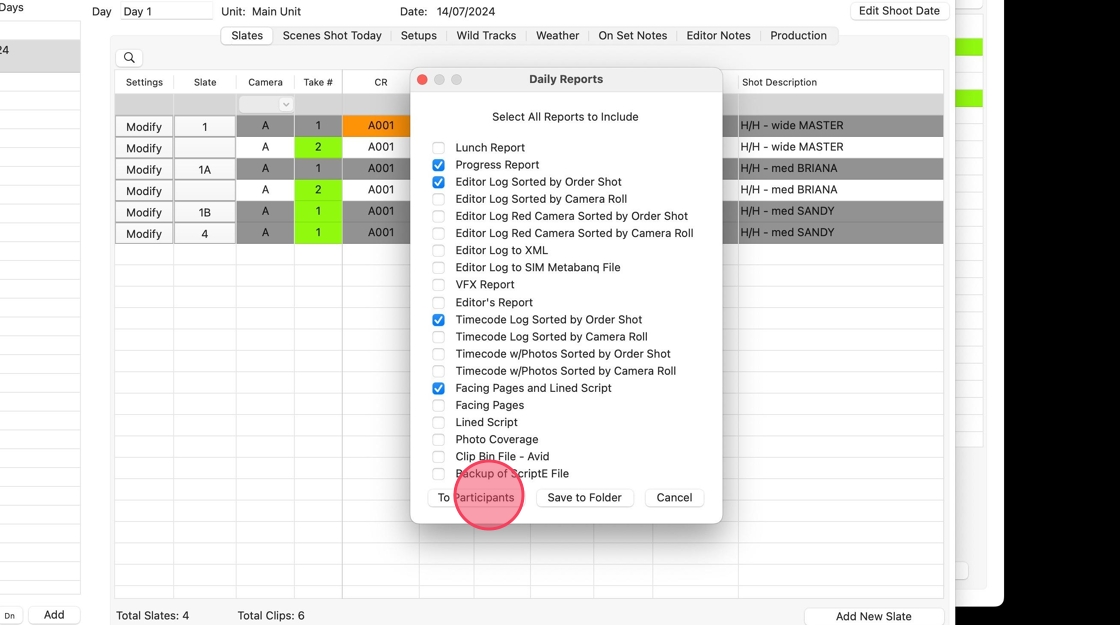
18. This pop up will show up. Click "OK"
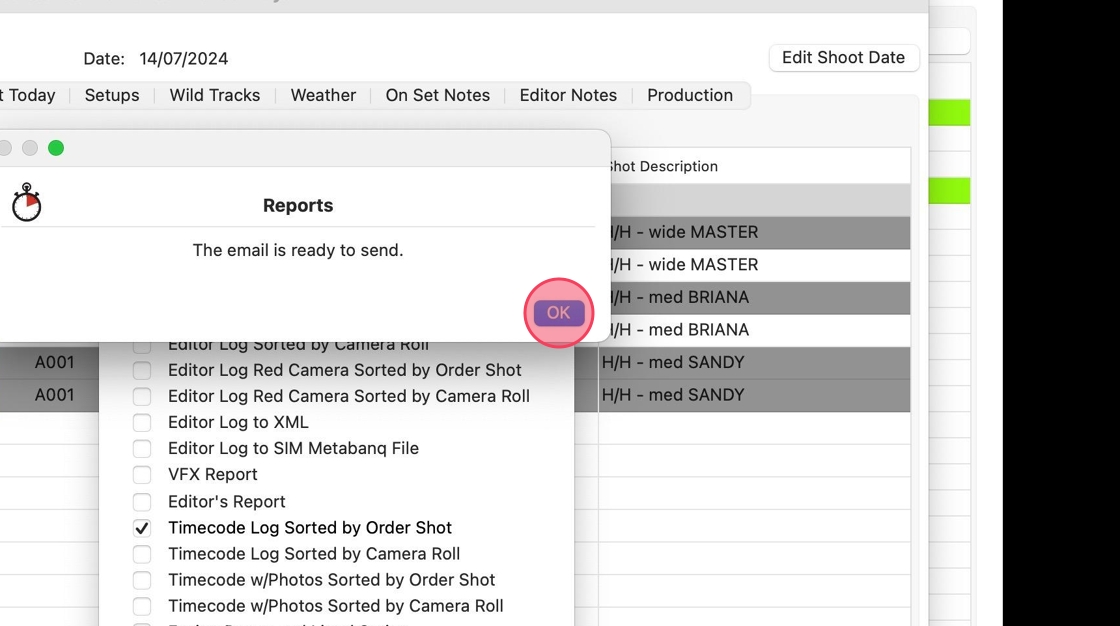
19. Open your MAIL APP
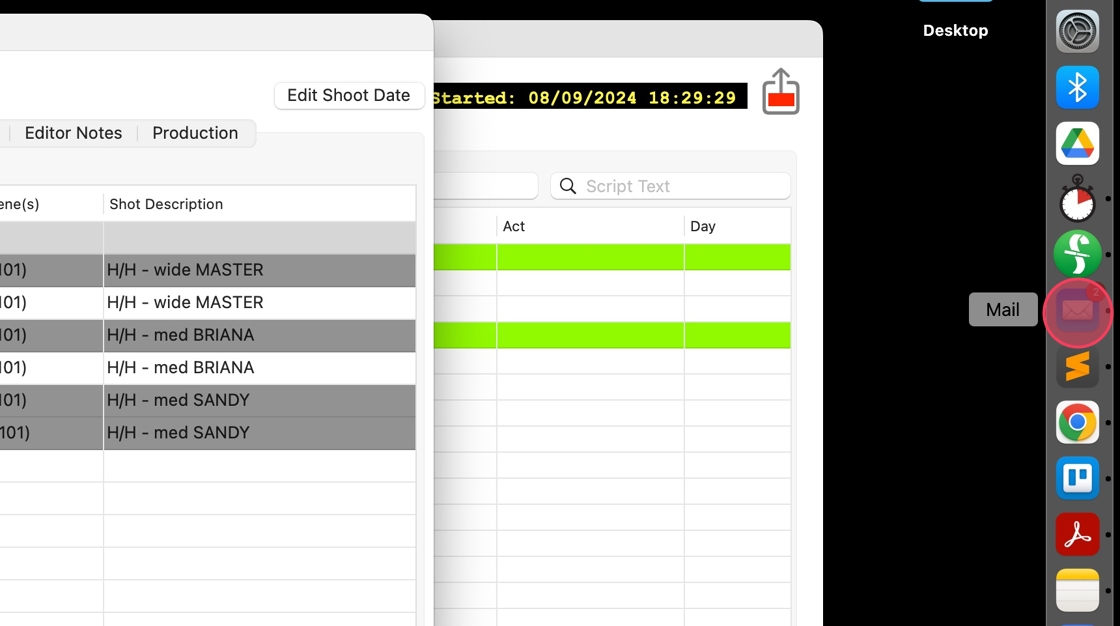
20. Locate and open the DRAFTS FOLDER
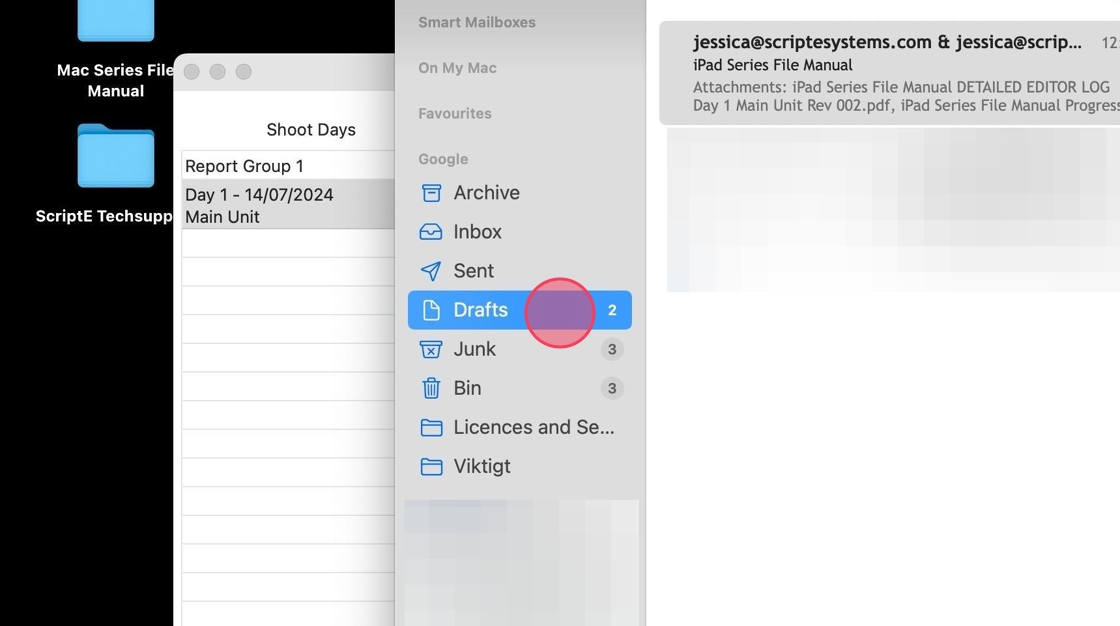
21. Open the email draft - the title will be the title of your project.
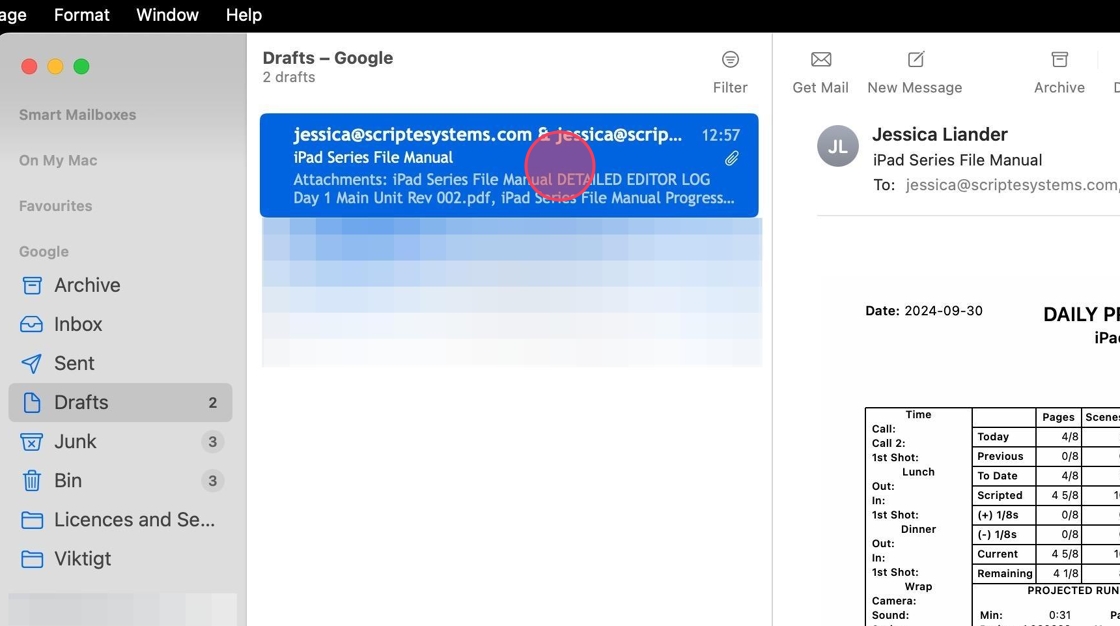
22. Click the send button to send reports.