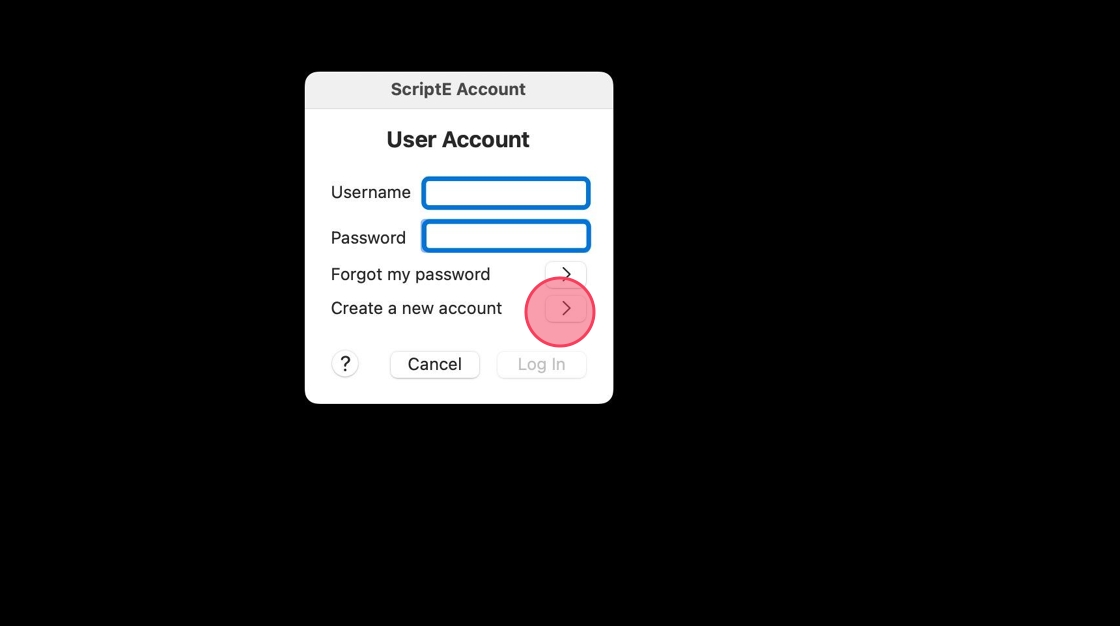ScriptE for Mac: Move ScriptE From One Computer To Another
DEACTIVATE SCRIPTE ON THE FIRST COMPUTER
1. Click on ScriptE to open the ScriptE menu in the top bar.
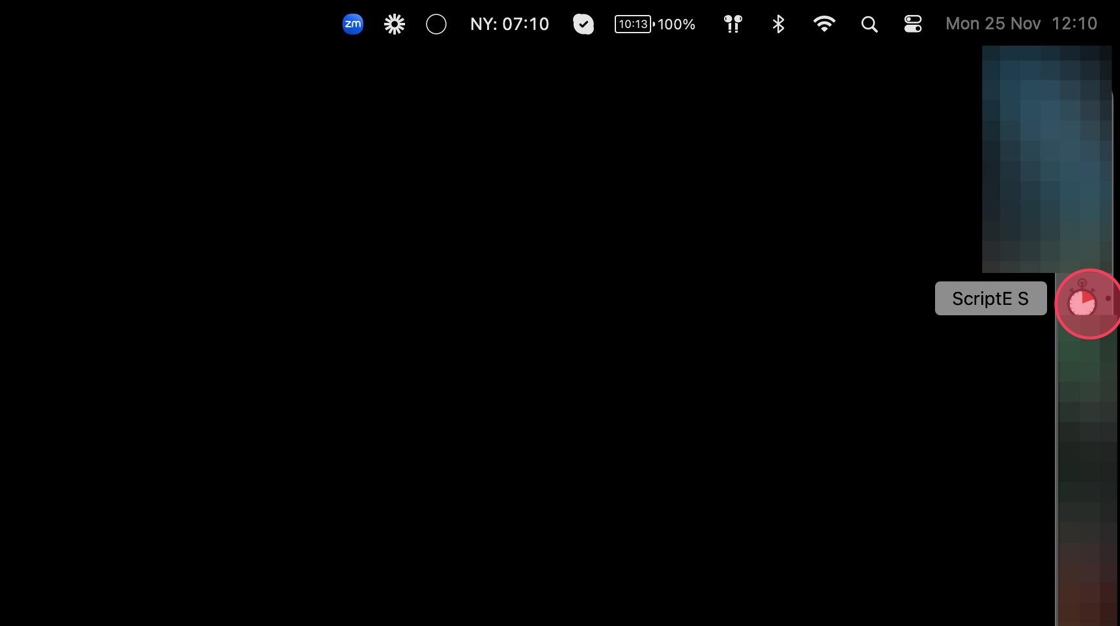
2. Click HELP.
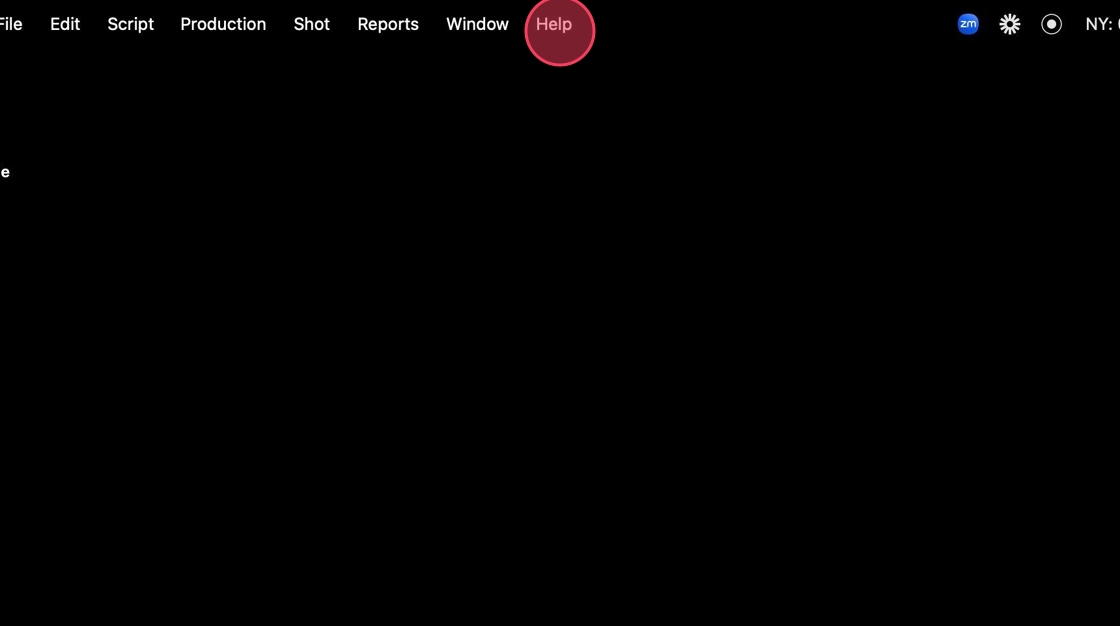
3. Click "Deactivate ScriptE S"
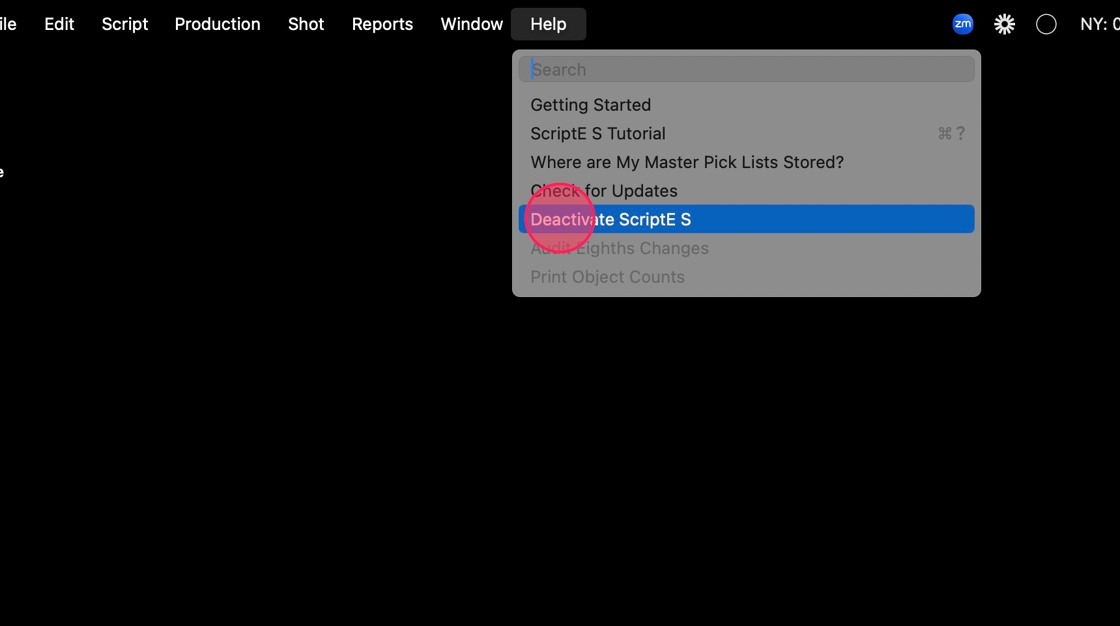
4. Click YES.
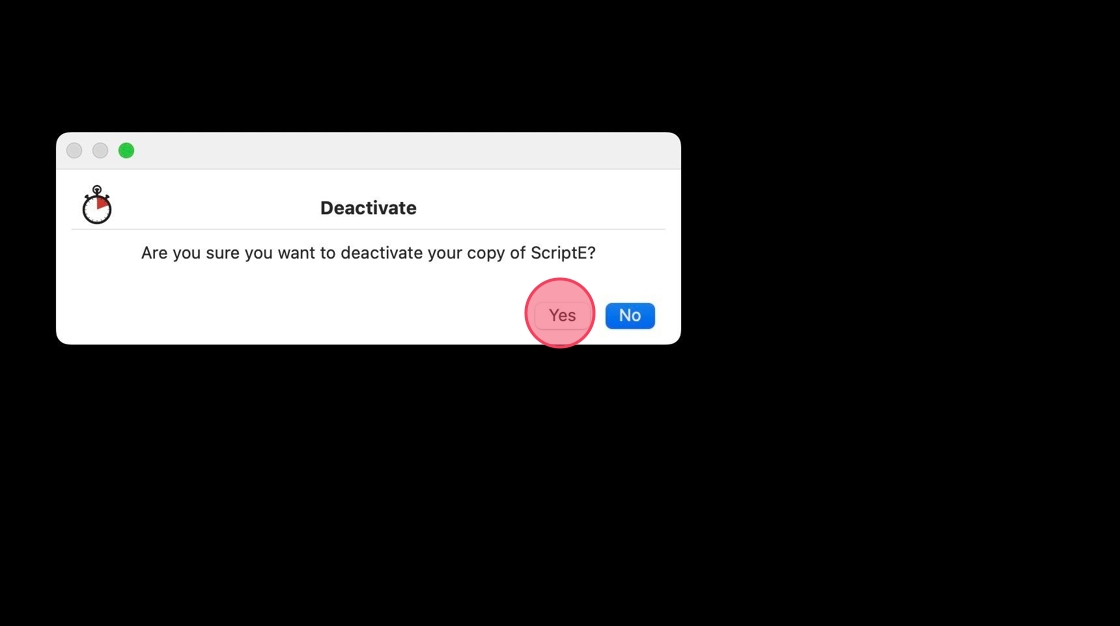
INSTALL AND ACTIVATE SCRIPTE ON ANOTHER COMPUTER
5. Go TO scriptesystems.com and DOWNLOAD SCRIPTE VERSION 3
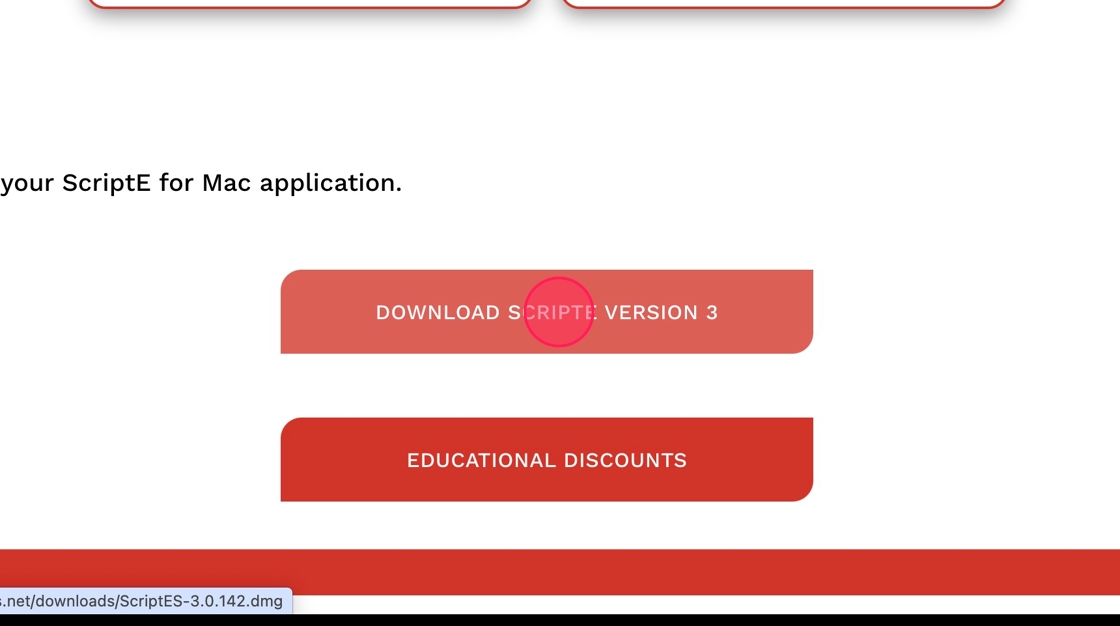
6. Click "Downloads"
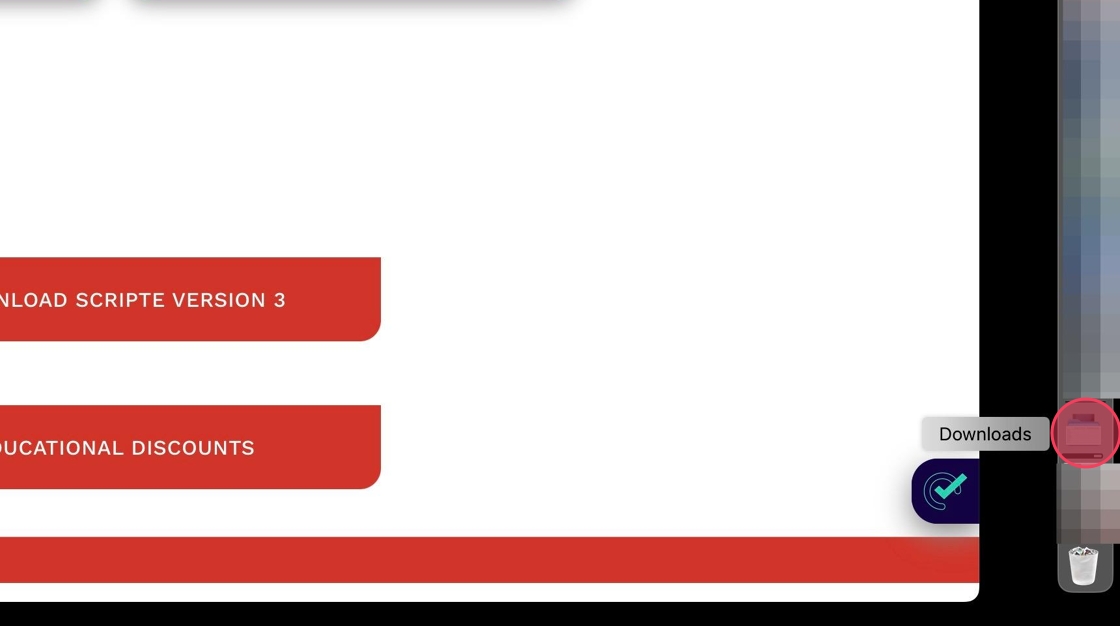
7. Click "Open in Finder"
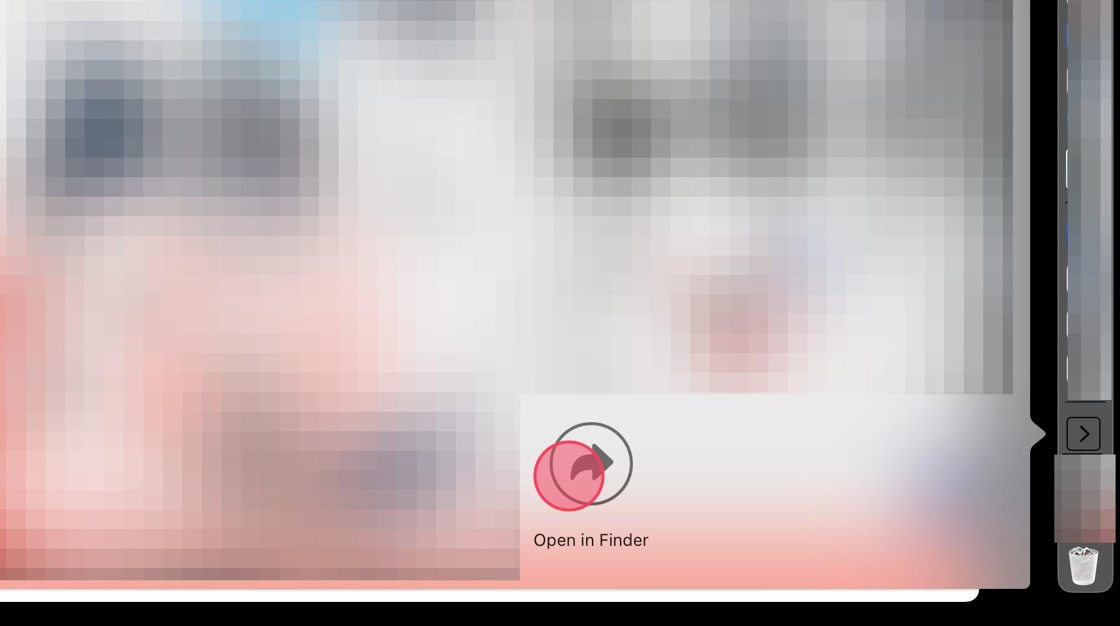
8. Double-click the ScriptE installation file
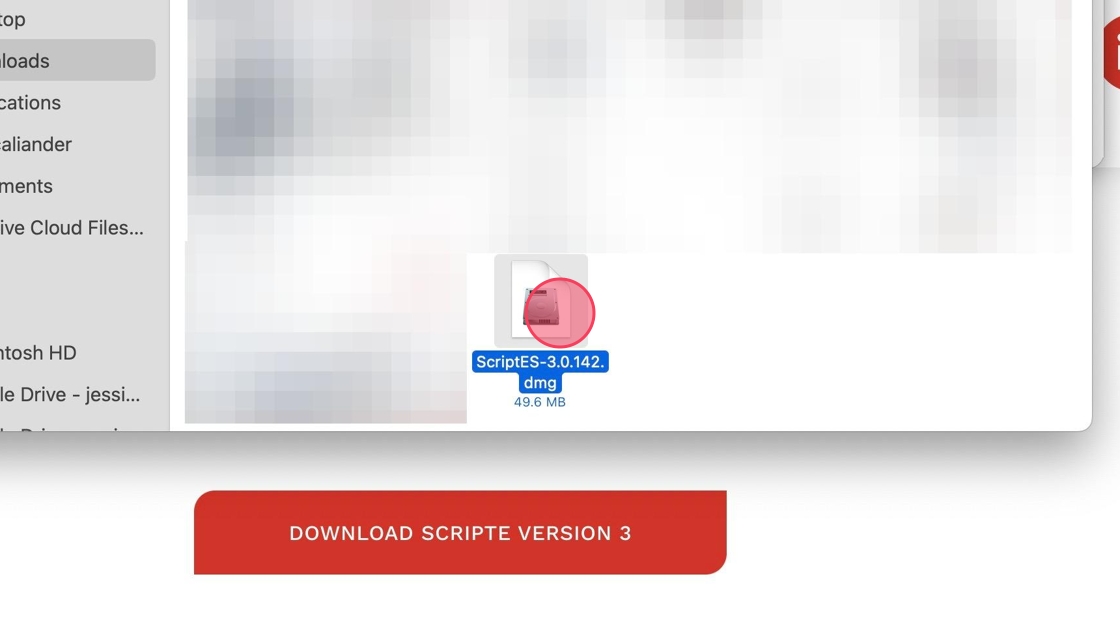
9. Drag ScriptE into the Applications folder and then double click ScriptE S to open ScriptE
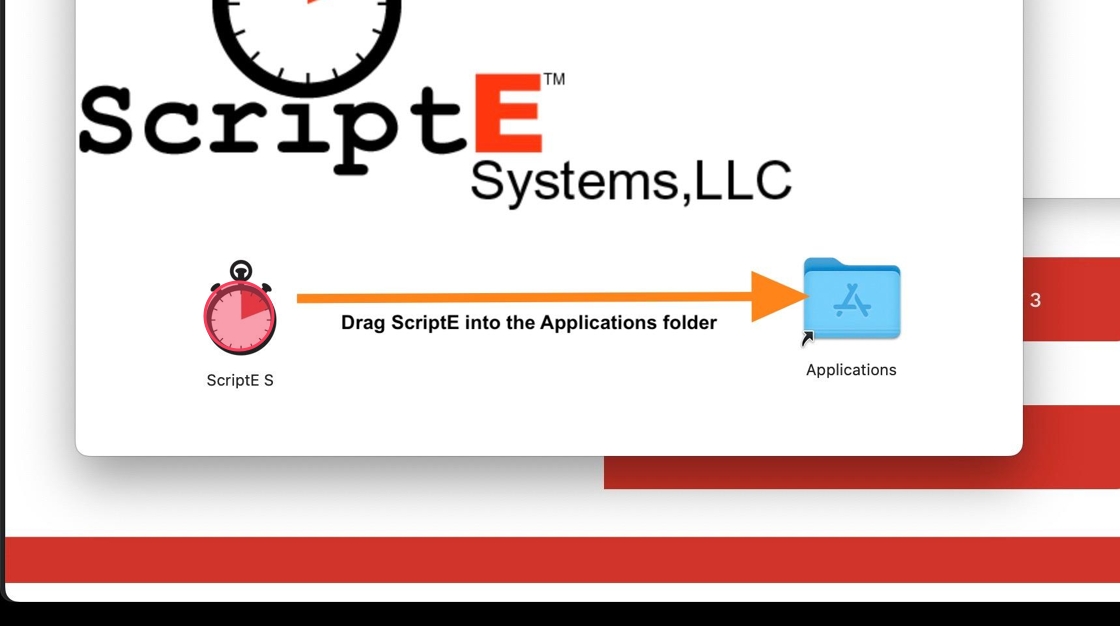
ACTIVATE SCRIPTE
10. Enter the serial number you got in your email.
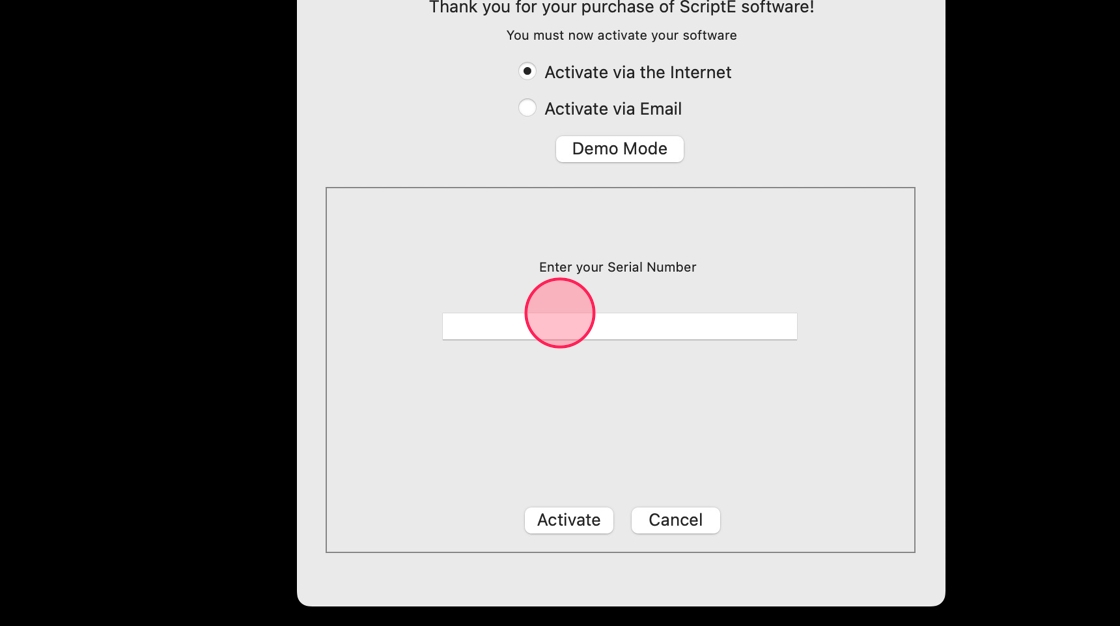
11. Click "Activate"
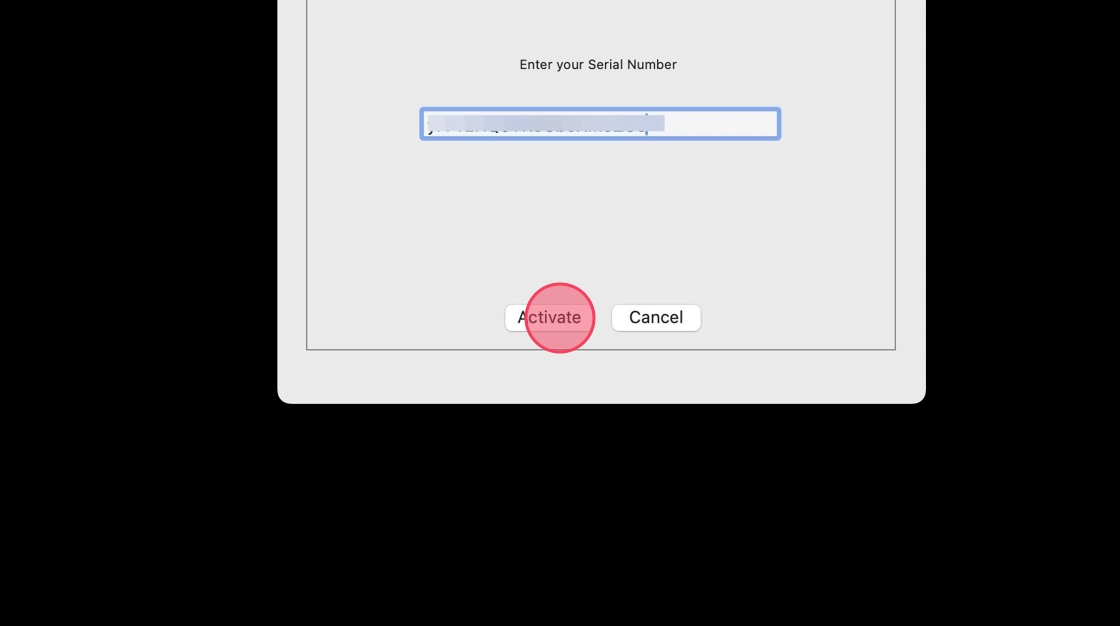
12. Log in with your regular ScriptE user ID.
You should only have ONE ScriptE User Account. Having more than one account can cause issues with file sharing.